How do I set permissions for an account-level admin?
When you assign a user as an admin in the top-level account, that user has essentially all privileges in any sub-account. You might consider assigning users as admins only in the sub-account they are responsible for.
Navigate to Permissions
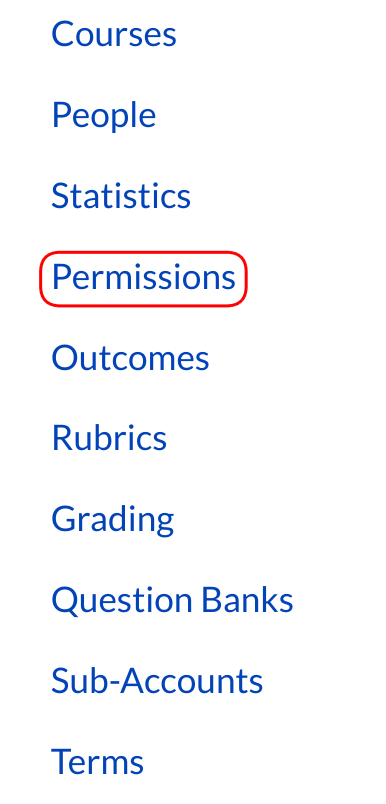
In Account Navigation, click the Permissions link.
Select Account Roles

Select the Account Roles tab [1] and click the Add Role button [2].
Add Role Name
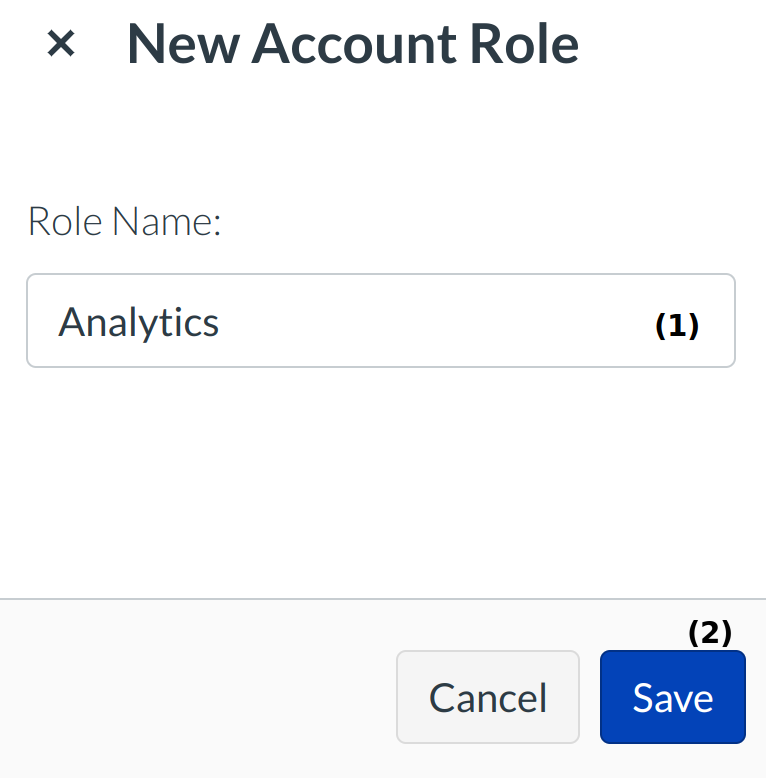
Type the name of the new role [1] and click the Add button [2].
Set Permissions
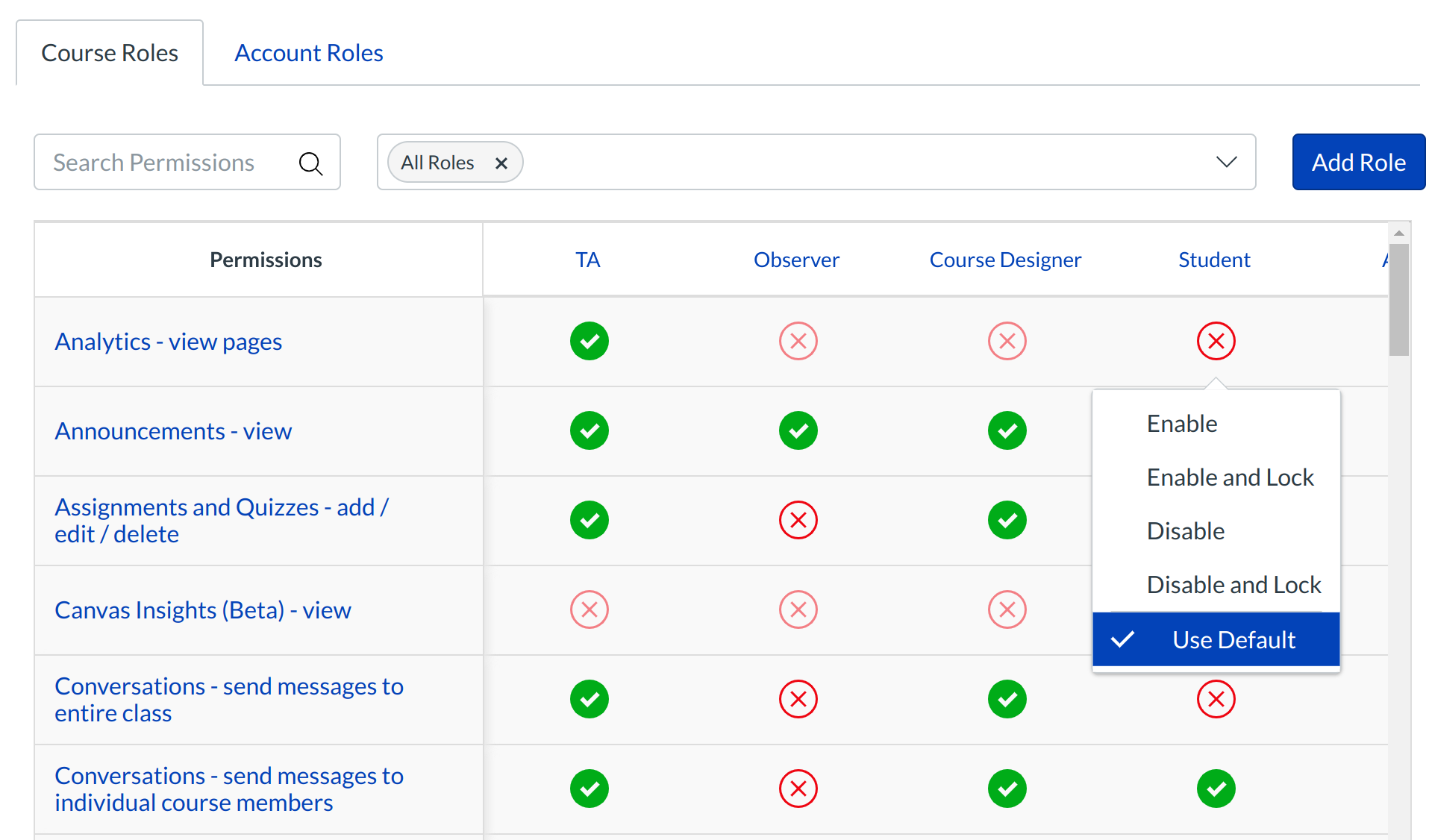
Remember, by clicking on the partially transparent green check mark or red X, to allow or deny a permission, you can override the default setting and the partially transparent green check mark and red X will become opaque. You will see a menu to enable, enable and lock, disable, disable and lock, use default and use locked default.
Note: If there is not a red X or green check mark button to click, then you cannot change the permission.
Default Account Permissions for Account Admins
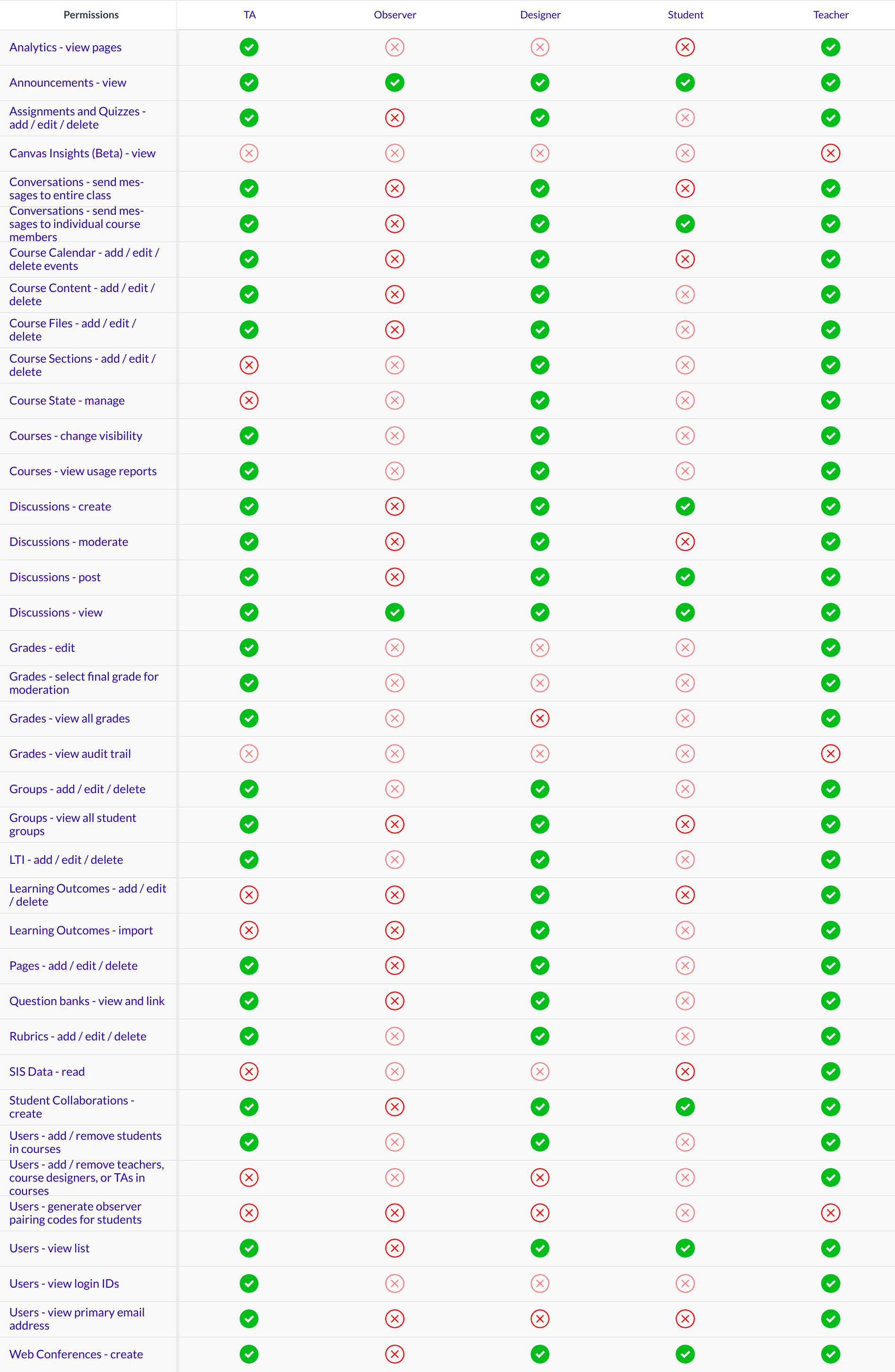
Account permissions in bold cannot be edited.
The default permissions for account admins are:
Account Permissions
- Add/remove other admins for the account
- Become other users
- Import and manage SIS data
- Manage ( add / edit / delete ) courses
- Manage account-level settings
- Manage global alerts
- Manage permissions
- Modify login details for users
- Read SIS data
- View statistics
- View the list of courses
Admin Tools
- Undelete courses
- View Course Change Logs
- View Grade Change Logs
- View notifications
Courses & Account Permissions
- Add, edit and delete events on the course calendar
- Add/remove other teachers, course designers or TAs to the course
- Add/remove students for the course
- Change course state
- Create student collaborations
- Create web conferences
- Edit grades (includes assessing rubrics)
- Manage (add / edit / delete) assignments and quizzes
- Manage (add / edit / delete) course files
- Manage (create / edit / delete) course sections
- Manage (create / edit / delete) groups
- Manage alerts
- Manage all other course content
- Manage faculty journal entries (available only at certain institutions)
- Manage learning outcomes
- Manage wiki (add / edit / delete pages)
- Moderate discussions ( delete / edit other's posts, lock topics)
- Post to discussions
- See the list of users
- Send messages to individual course members
- Send messages to the entire class
- View all grades
- View all student's submissions and make comments on them
- View analytics pages
- View and link to question banks
- View course content
- View discussions
- View the group pages of all student groups
- View usage reports for the course
Note: Admins have permissions to control and set permissions for other users.